DataMatch Tutorial
Help us classify images of law enforcement officers and match their faces to profiles in our database.
Task 1: Classify Images
Identify whether the image contains a law enforcement officer. If yes, click "Yes," otherwise click "No." If you want to skip, click "Next Photo."
Task 2: Identify Officers
Match the faces in each image to their respective officer profiles in our database. Once found, assign the officer’s ID to their face.
Officer Identification Process
Select a face in the image and match it to an officer in our database using the form.
Submit Identified Faces
Type in the officer’s ID next to their selected face and click "Add identified face."
Check Your Progress
Track your classifications and tags in your profile and compare your contributions with other volunteers on our leaderboards.
View LeaderboardsReady to get started?
Start DataMatchStatus: Development